Test lambda functions
In this section we will create tests to see if the functions are working properly.
To test the functions, download the following file to your computer and run the command:
aws dynamodb batch-write-item --request-items file://documentData.json

Test listing functions
- Open the list_documents function console
- Click Test tab
- Enter
tc_1for event name - Enter the below json for Event JSON
{
"pathParameters": {
"id": "abcd1234"
}
}
- Click Save, then click Test

- You will get all the information of the user’s files with the id abcd1234
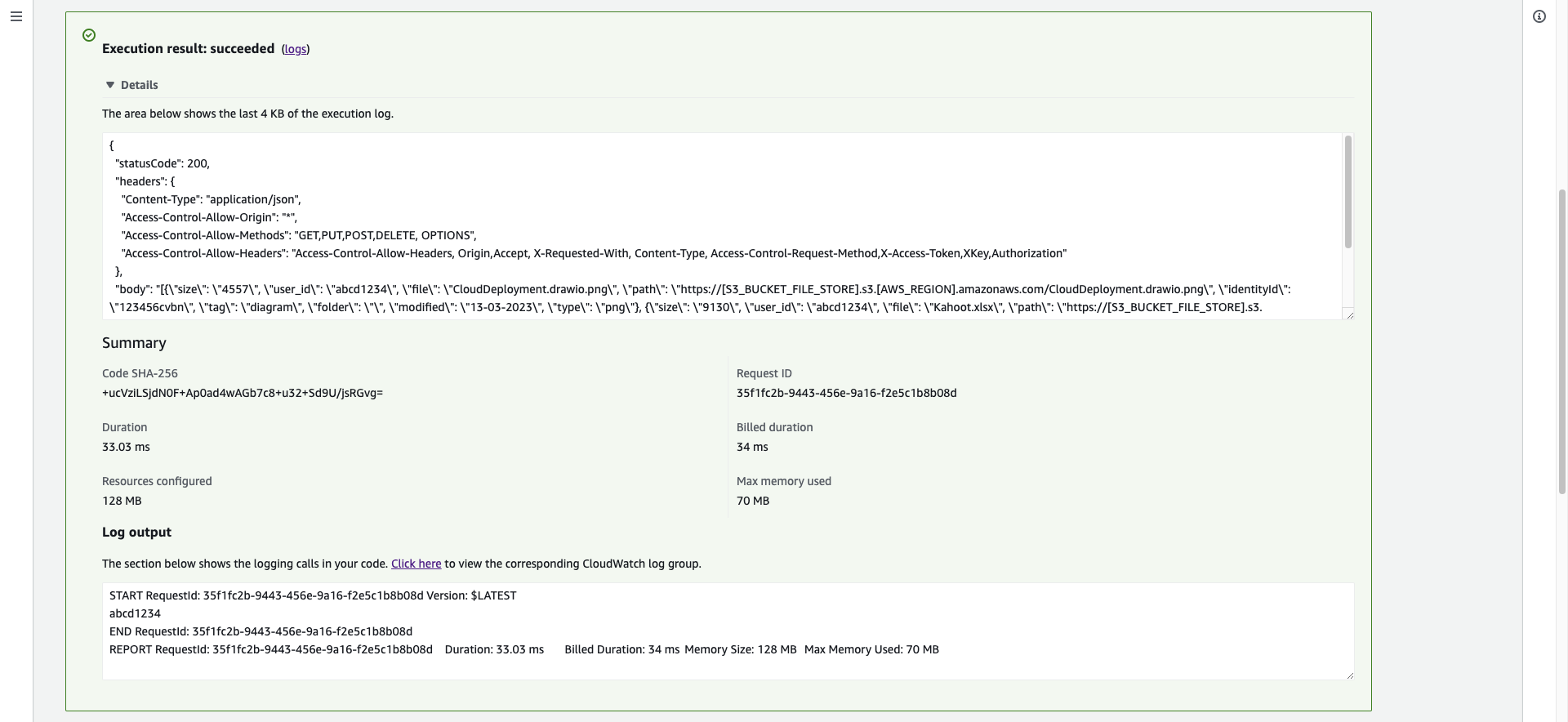
Test creating function
- Open the upload_document function console
- Click Test tab
- Enter
tc_1for event name - Enter the below json for Event JSON
{
"body":{
"user_id": "abcd1234",
"file": "aws_serverless.doc",
"folder": "",
"identityId": "123456cvbn",
"modified": "13-03-2023",
"size": "2MB",
"type": "doc",
"tag": "aws, serverless"
}
}
- Click Save, then clickTest
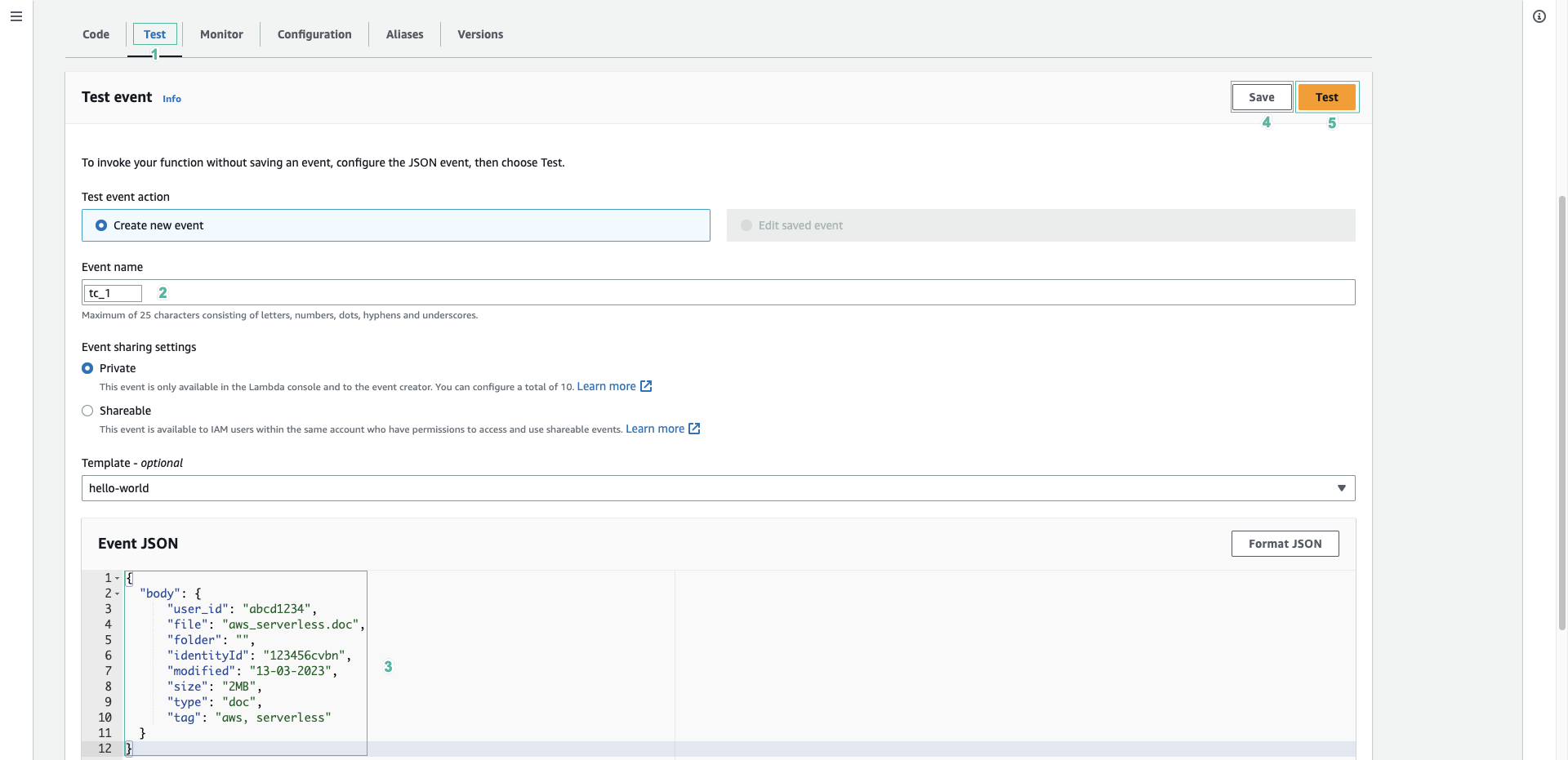
- You will get a return result of succeeded
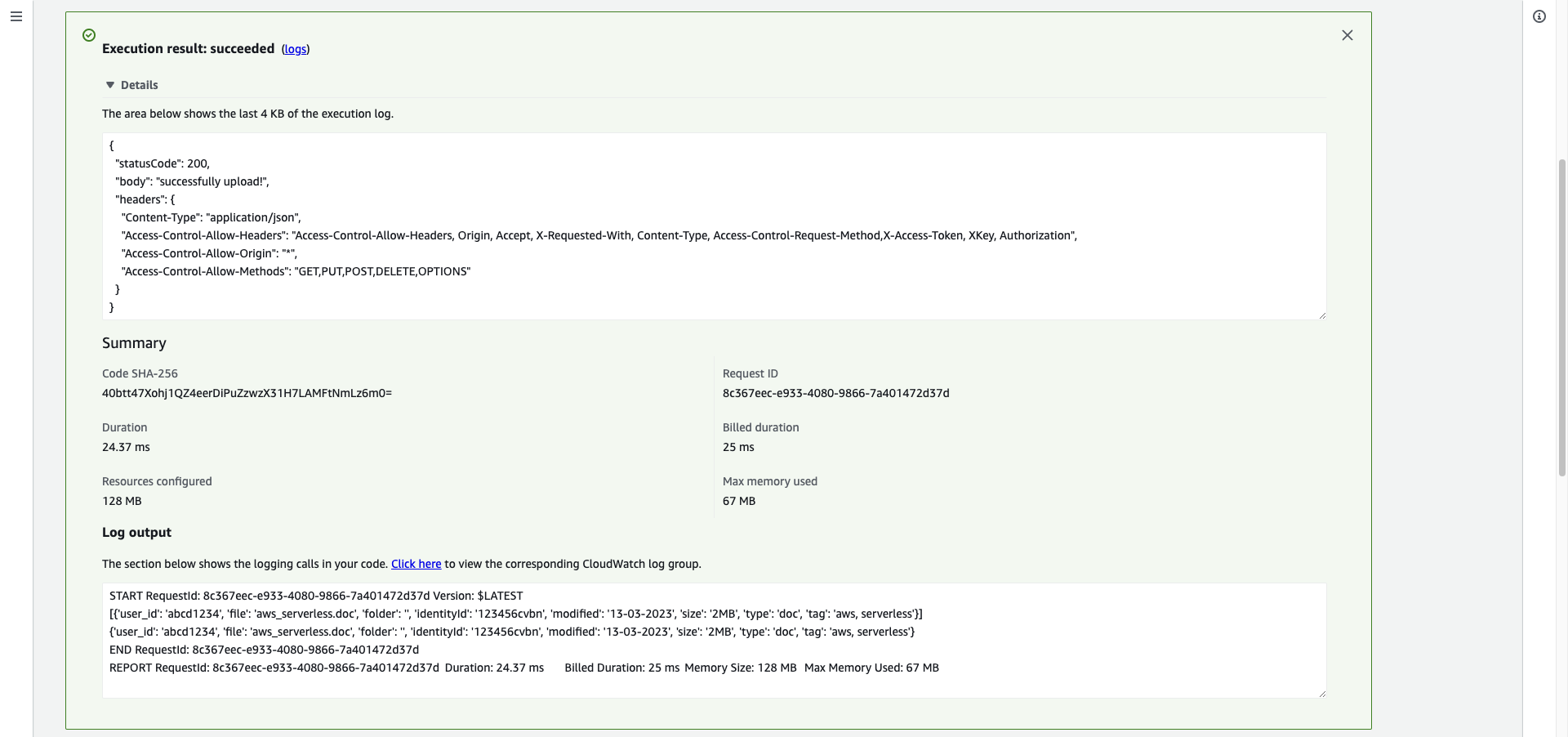
- Open Documents table to check if added successfully
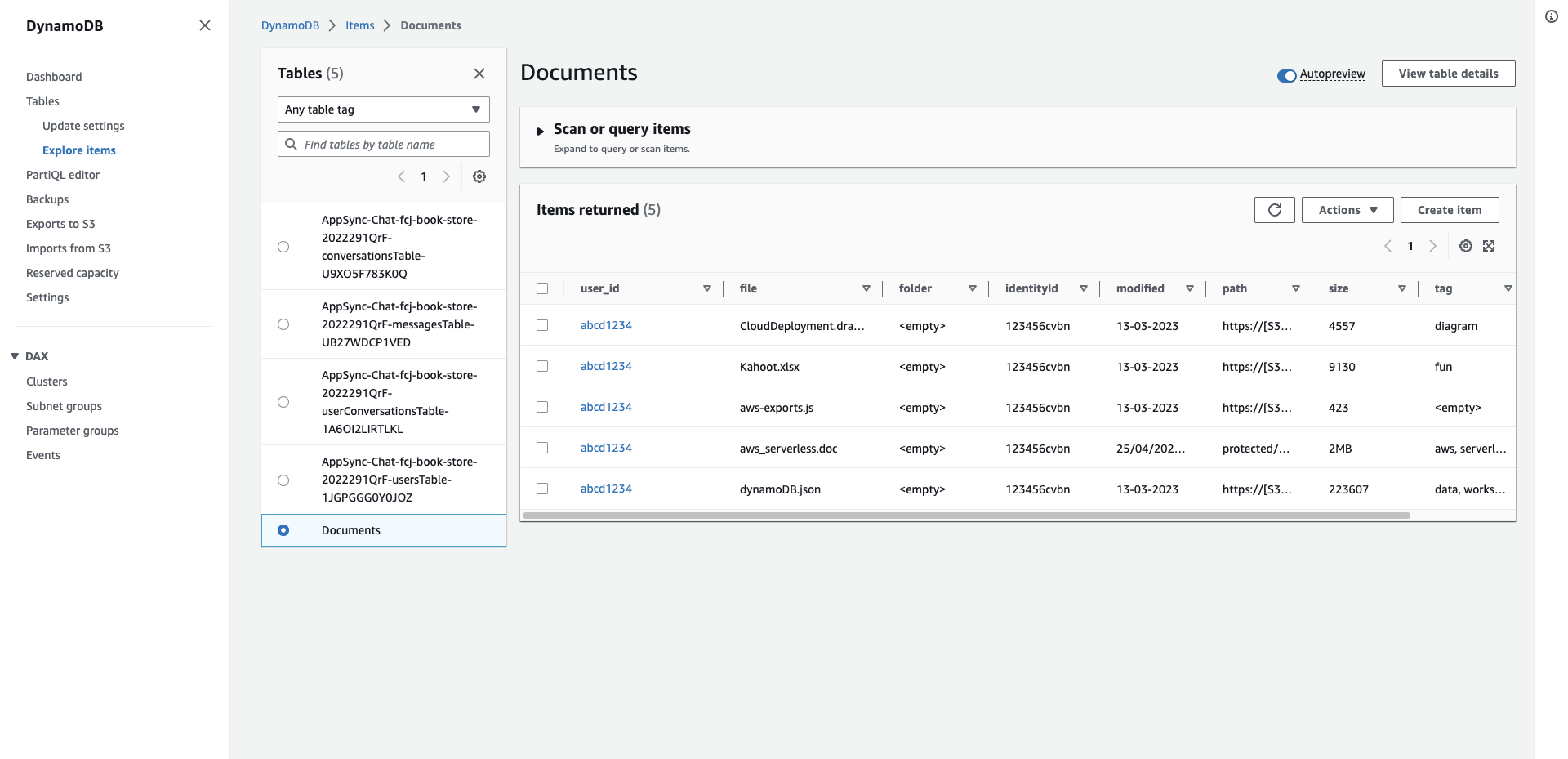
Test deleting function
- Opent the delete_document function console
- Click Test tab
- Enter
tc_1for event name - Enter the below json for Event JSON
{
"pathParameters": {
"id": "abcd1234"
},
"queryStringParameters": {
"file": "aws-exports.js"
}
}
- Click Save, then clickTest
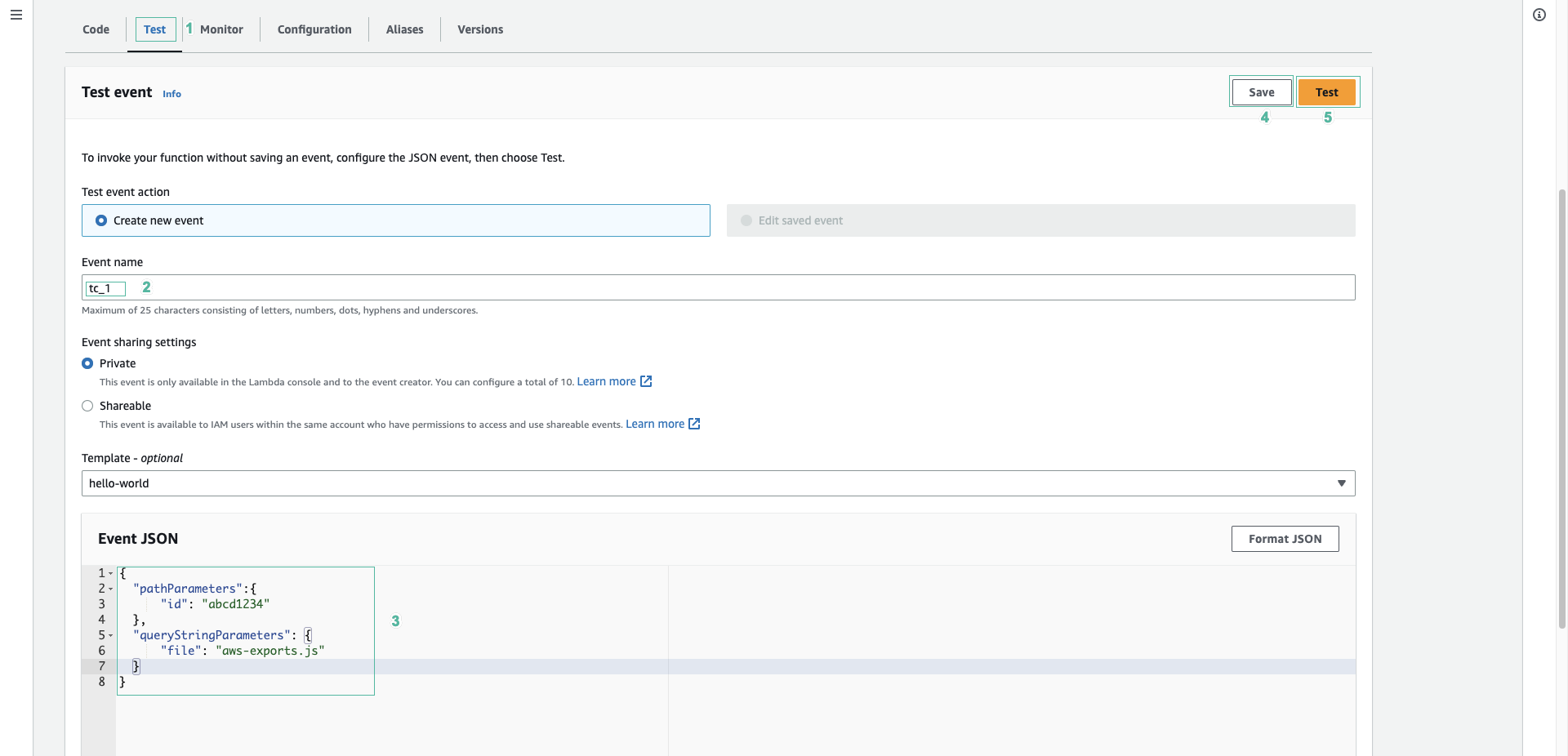
- You will get a return result of succeeded

- Open Documents table to check if deleted successfully
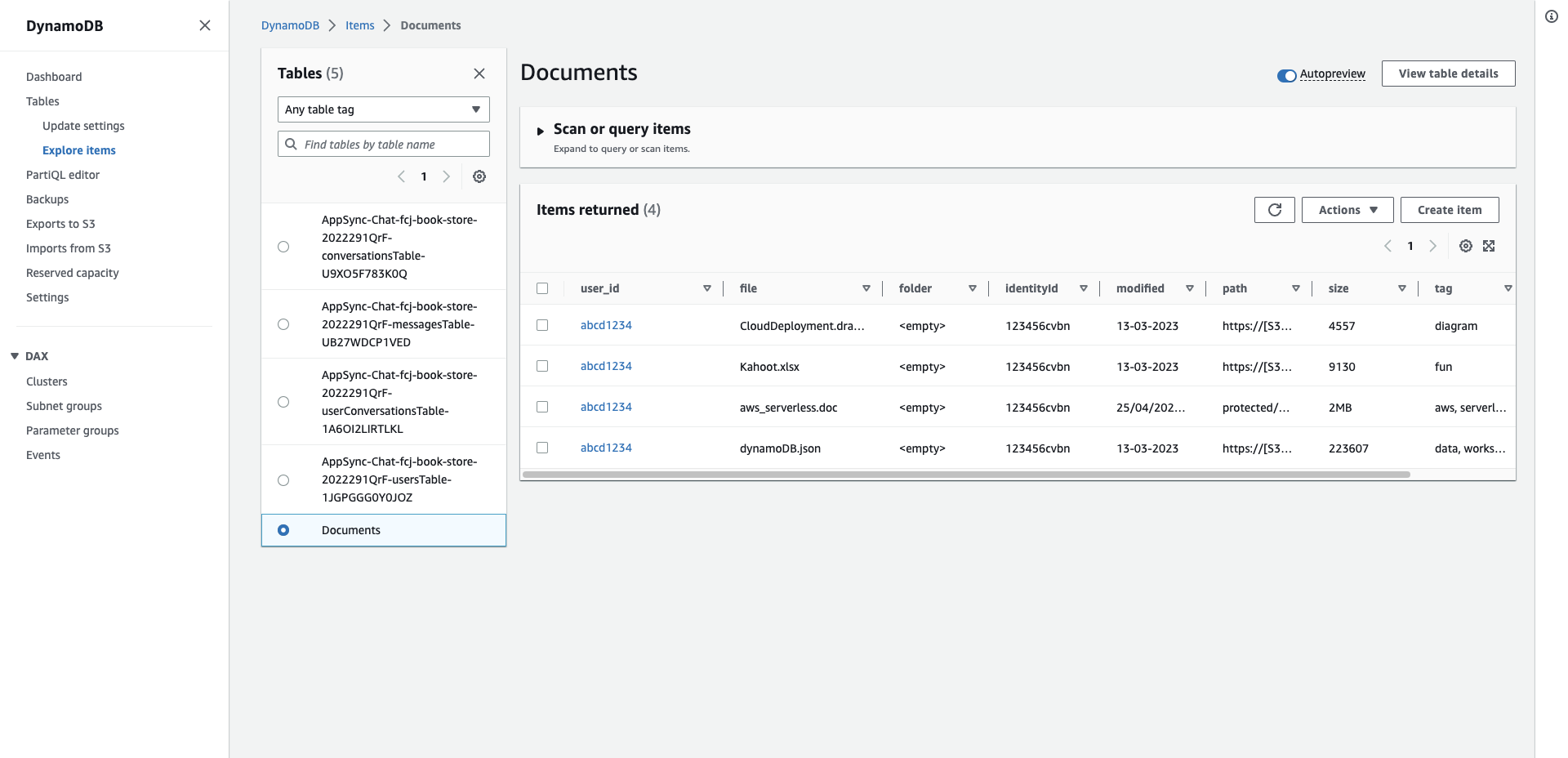
You are done creating Lambda functions that interact with DynamoDB. In the next post we will authenticate to the archive with the Amplify library.